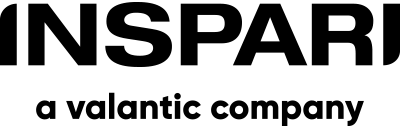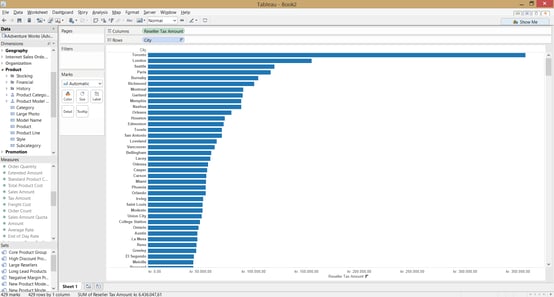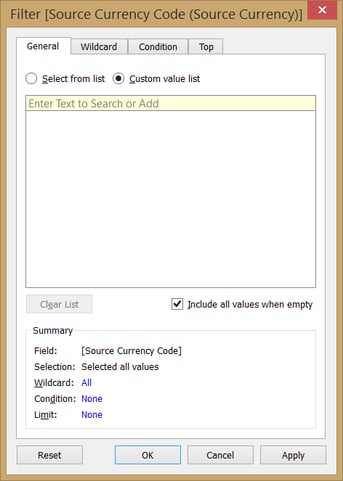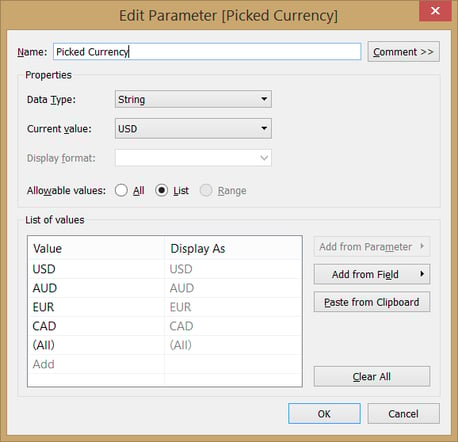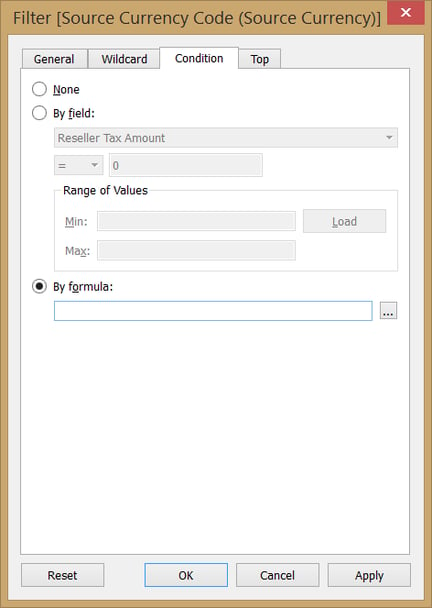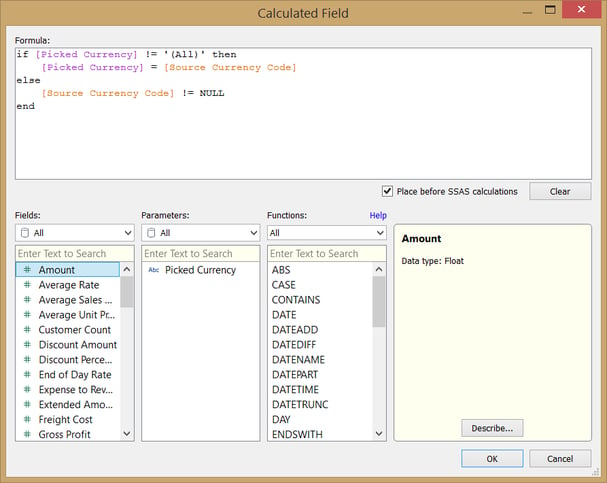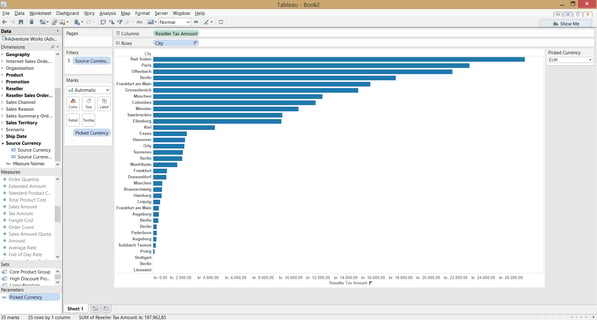Today a Client asked me, how to include an (All) value in a filter made with a Parameter. I searched the official forum and Googled it, but didn’t find an answer – so I had to come up with the solution myself.
Basically the purpose in this specific case was to set a common filter across multiple data sources in a workbook – but an Include All button doesn’t come out of the box in this case.
Below I describe the steps to set this up.
1. Connect to Data and Tableau them!
In this scenario we connect to the AdventureWorks cube provided by Microsoft on SQL Server Analysis Services (SSAS) – I create the view below, which we will filter in the next step.
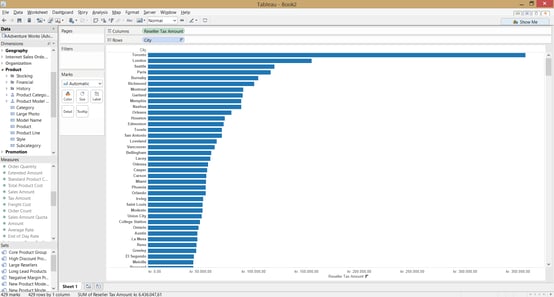
2. Create a Filter for the Value you wish to sort on
I pick the attribute [Source Currency Code], and set the filter to “Custom Value List” + check the “Include all values when empty”. This ensures that we have all values included when filtering.
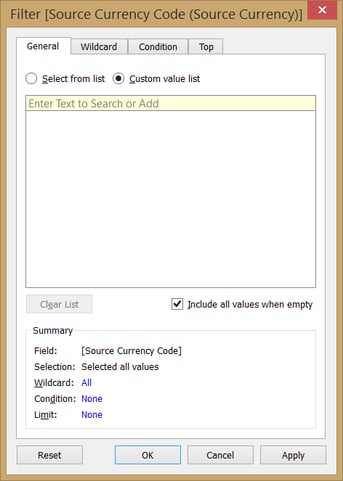
3. Create the Parameter
Now, create a parameter – I named the parameter “Picked Currency” and make it a list. In the list we include all the currencies for the filter.
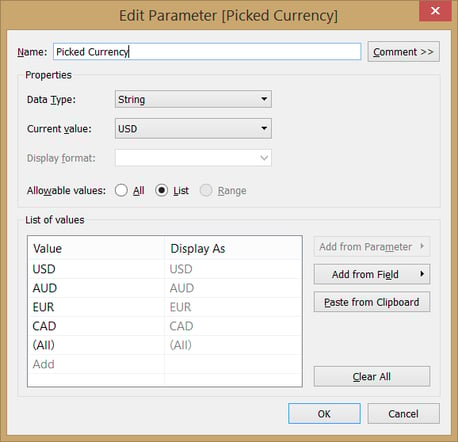
4. Make your parameter work on the Parameter
Now go back to the filter and go to the tab “Condition”. In the formula field, go to edit by clicking “…”.
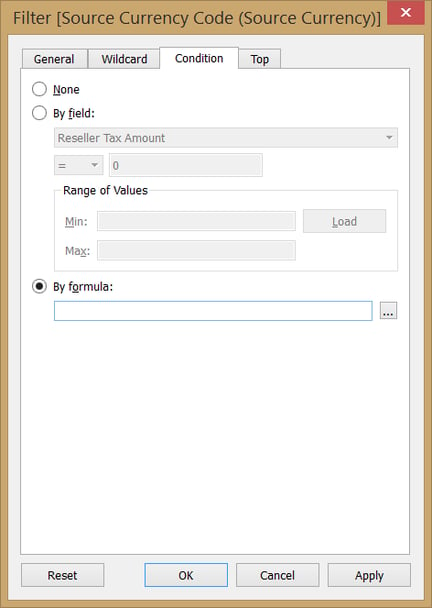
From the calculations field now popping up, include the following calculation:
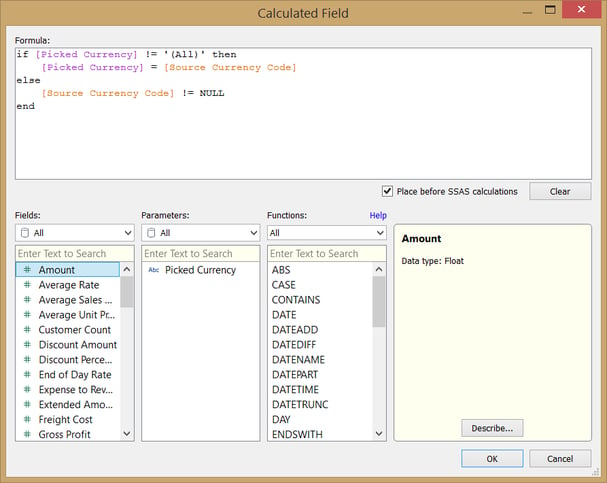
5. Make the Parameter & Filter work
Show the parameter by right clicking it and pick “Show Parameter Control”. Make sure, that you drag the parameter to the Details Pane on the Marks shelf to make sure the parameter refresh the view when you change it.
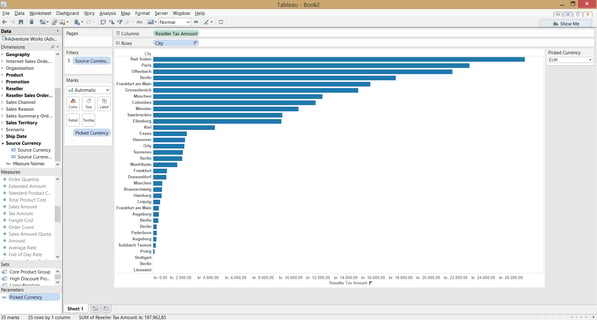
Do you have any questions?
Please reach out to info@inspari.dk or +45 70 24 56 55 if you have any questions. We are looking forward to hearing from you.